Making teachers’ lives easier by automatically registering them - with their classes.
Since 2018, SAM Learning has been partnering with Groupcall for student data provisioning. We have now added teacher data to this integration so that it can be kept up to date more easily and teachers can be automatically linked to their classes. This service is included as part of your school’s SAM Learning subscription at no additional cost.
Before integration...
Your school’s data manager will be sent an invitation, asking them to install the Groupcall XoD (if you don’t have it already) and authorise SAM Learning to collect the required data scopes each day.
In advance of authorising teacher data to be collected in this way, it helps if:
- Your main Admin account is not assigned to a teacher - it is best assigned to a Network Manager, ICT Support or other Data Administrator.
- Your Administrative Staff have made sure that all teaching staff have their correct school email addresses in your MIS.
- Your teaching staff have made sure that their email address on their SAM Learning Profile Tab is their school email address.
As soon as the authorisation is given, we will start collecting teacher data the following day. Please note, that we are piloting this feature during July 2020, so any schools who authorise during this period will not sync straight away but will receive a notification email before the feature is switched on.
Once the sync is up and running…
Every Monday, the system will check to see if any changes that require action have been made to teacher accounts following the previous week’s data sync between SAM Learning and your school’s MIS. If changes are detected, an email will be sent to the school’s SAM Learning Admin email, asking them to review and/or approve the new data. More details on these merging and approving tasks is given below.
Merging and Approving Teachers
This is a process you will not need to do often - once your old data is linked with the new, very little else will need to be done.
However, to manage these tasks, please log in using your administrator credentials, go to the Profile Tab and you will see that you have these options for managing your teacher data:
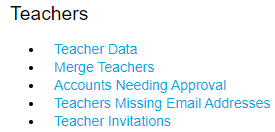
Teacher Data
This page hasn’t changed much - it will show all of your teachers who have an active SAM Learning account, along with their classes. Following each day’s sync, active accounts will be held by all teachers who have:
- Email addresses
- AND Timetabled classes
Any teachers who have had a new account created as a result of the sync will receive a welcome email with instructions on how to log in for the first time.
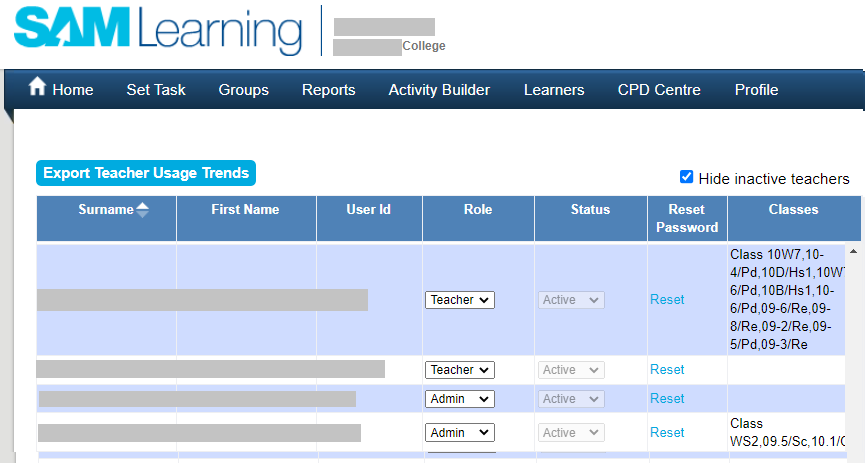
If any of your teachers also need Administrative rights, this is where you can assign them using the ‘Role’ drop-down.
NB - There is no longer any need for anyone to have two accounts - as those with Admin rights can now also set tasks.
Merge Teachers
In the left-hand table, this page lists the teachers we couldn’t match because they either:
- Used to have an account but are no longer in your MIS data because they have left the school
- Used to have an account but are no longer in your MIS with the same email address
These teachers’ accounts will have been deactivated and an explanatory email sent.
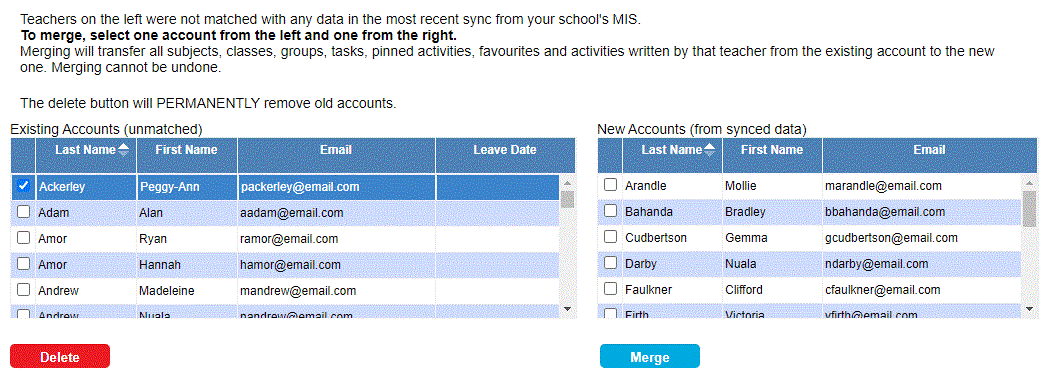
In the right-hand table, there is a list of all the teachers who did appear in the MIS data and now have active SAM Learning accounts.
Because of some changes on your MIS e.g. new email address, change in surname, you will see that some of these should be matched up - so that homeworks, activities etc. from their old account are merged into their new one.
To match users / accounts, please:
- Select one user from the left
- Select the same user from the list on the right
- Click on ‘Merge’... all the data (tasks, activities, groups) from the old account will be transferred into the new one.
- Continue, one user at a time, until all necessary merging has been done.
If the email address on the right is not correct, please ask for this to be corrected in your MIS - the changes will be synchronised overnight and you can merge their accounts the next day.
To delete old and unwanted accounts, please:
- select an old teacher account in the table on the left
- Click on 'Delete'
- Confirm that you want to delete this teacher record permanently
Accounts Needing Approval
Some staff on your MIS have an email address, but we can't see whether they need access to SAM Learning as they do not have any classes assigned to them e.g. TAs / LSAs, Catch-up tutors.
If you would like them to have an account, simply select ‘Yes’ from the ‘SAM Learning Account needed?’ column and click confirm. The teacher will have an account created and will receive a welcome email with log-in instructions.
Teachers Missing Email Addresses
Your MIS hasn't provided us with their email address, so we need you to check them, please.
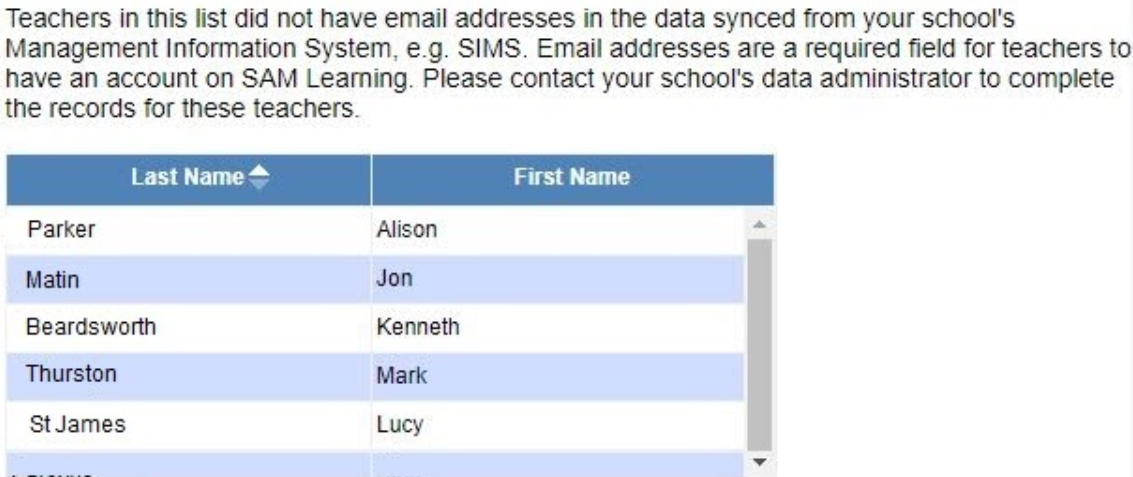
Anyone on this list who you want to have an account needs to have an email address entered into your MIS.
Once this has been done - and an overnight sync has happened - you can check the 'Merge Teachers' list to see if they can be merged with an old account.
Troubleshooting for Admins
If a teacher says their account has been deactivated:
- Have they been sent an email explaining that they have been transferred to an account with their school email?
- Are they on the missing email list? If so, update their email address in your MIS - it should synchronise through overnight.
- Are they on the merge list? If so, match the old and new account; merge; check for a new user ID and communicate it to the teacher
If you used to have admin rights but no longer do - please contact your school admin or us to reset that for you.
N.B. The first time your teacher data syncs via Groupcall, there will be a number of these clean-up tasks that need to be carried out. However, once this has been done, your data will usually synchronise cleanly - removing departed teachers and adding new ones - without any additional action needed on your part.
When your teachers’ email addresses change on your MIS, there may be additional tidy-up work to be done by checking these pages.
If you are experiencing problems with this process, please book in with your School Success Manager (sst@samlearning.com) and we can work through it over the phone.

Comments
0 comments
Please sign in to leave a comment.