Once you've logged in to SAM Learning on your phone, you can add its icon to your home screen so that you can launch the app quickly. How you do this depends on your phone:
Android - e.g. using Chrome
- Tap the menu icon (3 dots in upper right-hand corner) and tap Add to homescreen.
- You’ll be able to enter a name for the shortcut and then Chrome will add it to your home screen.
iPad or iPhone - using Safari
- Tap the icon featuring a right-pointing arrow coming out of a box along the top of the Safari window to open a drop-down menu.
- Tap “Add to Home Screen.” The Add to Home dialog box will appear, with the icon that will be used for this website on the left side of the dialog box.
- Enter the name for the shortcut using the on-screen keyboard and tap “Add.” Safari will close automatically and you will be taken to where the icon is located on your iPad’s desktop.
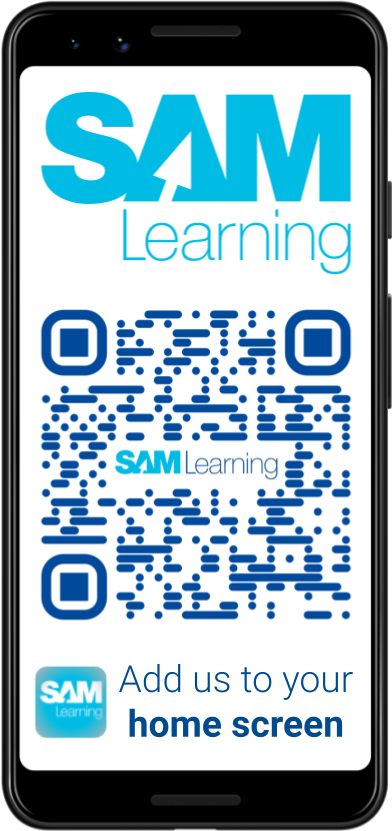

Comments
0 comments
Please sign in to leave a comment.