Depending on the type of activity assigned to you, your teacher may be able to see detailed information about your activity answers. Just like you, your teacher can see which activities you've completed, the number of attempts you've made on each activity, the first score, last score, and best score achieved, and your mastery level (red = 0 - 59%, amber = 60 - 79%, green= 80 - 100%)
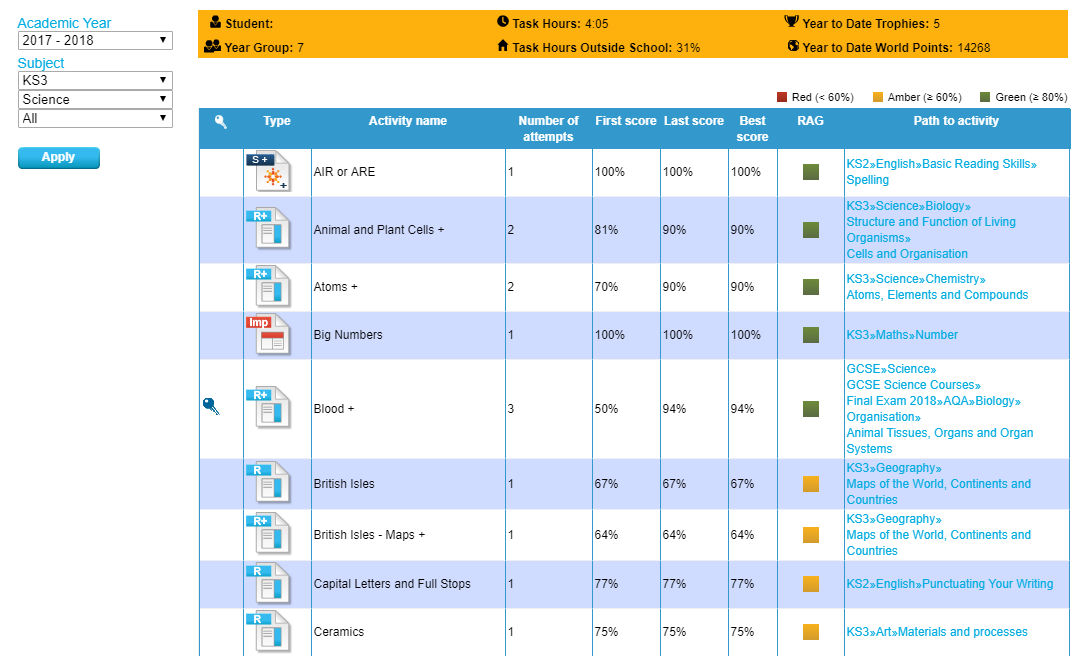
Activity Types:
Revise, Revise+, Improve and Real World+ Activities:
While most of these activities have 8 - 10 screens to complete, each activity varies in length. Each activity screen also varies in the number of questions and question types. To complete these activities, you must get all the questions correct on the screen (even if it takes multiple attempts to get a question correct) before the NEXT button illuminates allowing you to move to the next screen of the activity. You will only be able to work forward through the activity - you cannot go back to a screen once it's been completed. Once you complete all of the activity screens, your score and total points earned are calculated based only upon the questions you answered correctly on the first attempt (green check-marks). At the end of the activity, your activity score (0 - 100%) and total points earned (base points + bonus points) will be displayed. The activity score you achieve is recorded within your learner account (MY PROGRESS) and reported to your teacher.
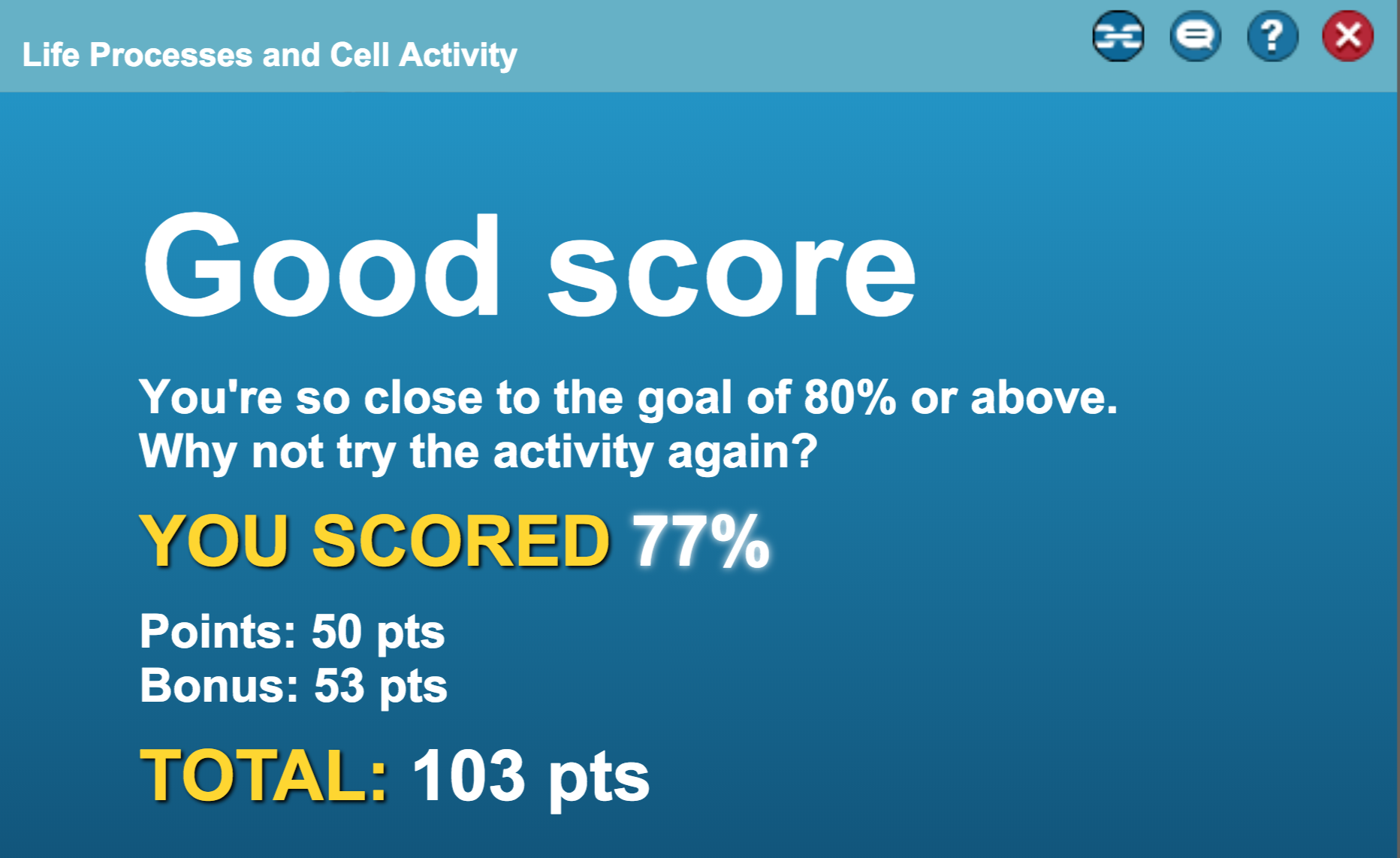
Test Question, Exam Paper, Share+, Share and Activity Builder Activities
These activities are designed slightly different than Revise, Revise+, Improve and Real World+ activities. While each activity varies in length, the number of questions, and question types, one of the biggest differences is that you will be asked to answer questions (describe, explain, summarize) in your own words through open ended responses. To complete these activities, answer all the questions on the screen by typing your answer/response to the best of your ability in the box provided. Once you have typed your answer/response, the NEXT button will illuminate allowing you to move to the next screen of the activity. At any time, you can use the BACK button to return to the previous screen to modify your answer/response.
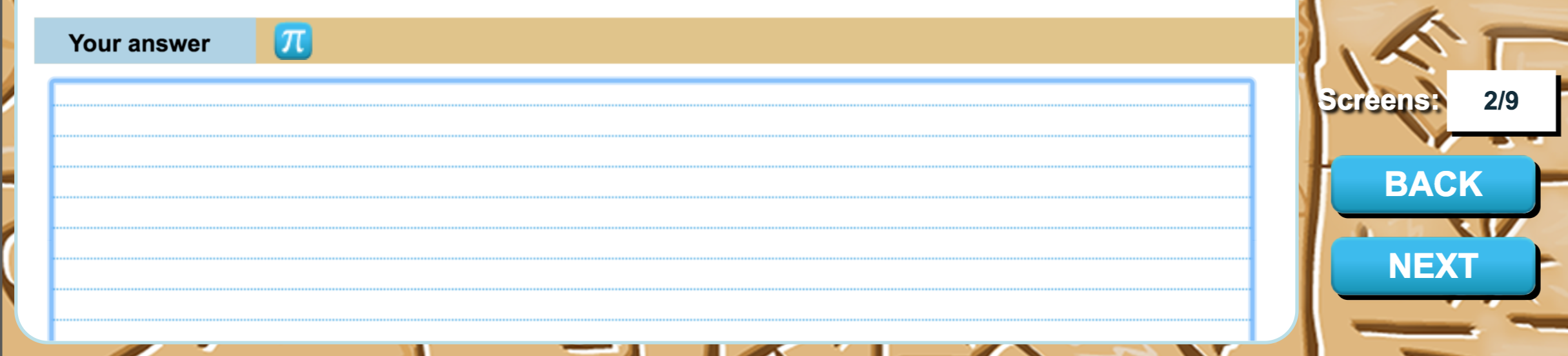
Once you complete all of the activity screens, you will then click on MARKING to review and mark/self-grade your work.
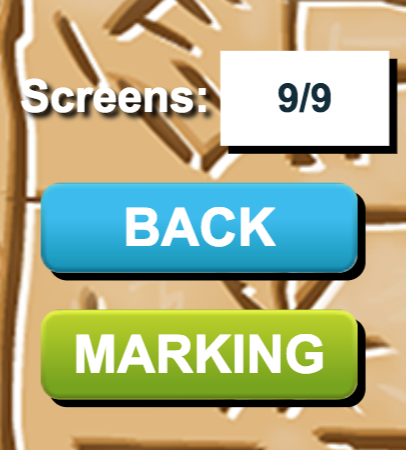
A mark scheme ('rubric') will be provided for you to evaluate and self-grade your answer/response. Your score and total points earned are calculated based upon tick marks earned.

At the end of the activity, your activity score (0 - 100%) and total points earned (base points + bonus points) will be displayed. The activity score you achieve is recorded within your learner account (MY PROGRESS) and reported to your teacher. Your teacher will also be able to see your answers/responses for each and every question, as well as the mark/self-grade you awarded yourself, so be careful that you apply the marking scheme the same way your teacher would!
Comments
0 comments
Article is closed for comments.