
What is Share?
Share is available for free to all SAM Learning subscribing schools. It allows you to use activities that have been created by teachers in other schools with your learners. Likewise, it enables you to share activities that you have created with other teachers for the benefit of their learners.
What is the difference between Share and Share+?
We work through teachers' Share activities to look for the best ones to 'upgrade' to Share+, which means we have made sure that their content is appropriate for use in schools - and up to our standards.
How can I find these activities?
Share activities can be located by either browsing or searching.
Browsing:
To browse for Share activities, select ‘Share’ (or 'Share+') from the ‘Activity Type’ filter on the Set Tasks tab. You then see all of the Share activities in that area.
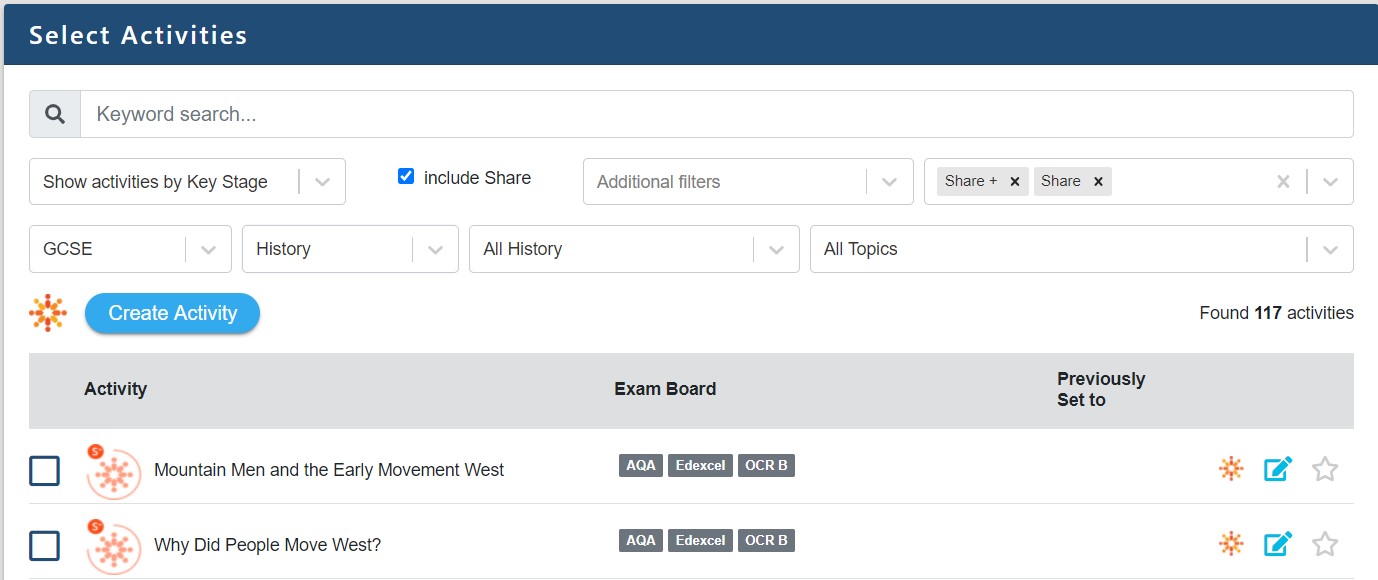
Searching:
Share activities will automatically be returned along with the regular SAM Learning activities when you make a search. Type your keyword in the search box and click the search button. You can distinguish Share activities from the regular SAM Learning activities as they feature the orange Share icon. (You can deselect the tick if you don't want Share activities included in your search results.)
How can I use these activities?
By default, Share activities are only visible to teachers. Different schools have different approaches to teaching and content, therefore until a teacher in your school has ‘Pinned’ a Share activity to your school it will not be visible to your learners.
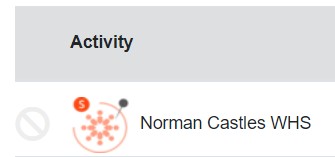
Before pinning an activity to your school you must ensure that it is appropriate for use by your school just as you would with any other resource. Once you are happy that the activity is suitable for your learners and school, click the green ‘pin’ icon which appears under the Share symbol on the right when you click on it. You will then be presented with a confirmation dialogue box. Once pinned, this activity will be visible in the main SAM Learning menu for all users in your school, including learners, and can be set as homework etc.
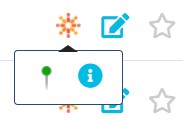
If you want to remove a pinned Share activity from your school, you can follow a similar process to un-pin it. Once unpinned, this activity will still be visible to teachers within the Share menu, but will no longer be visible to your learners or appear in the main SAM Learning menu for your school.
How can I create activities and share them with other schools?
When you publish an activity using the Activity Builder (see here for details regarding the Activity Builder), the default option you will be presented with is for the activity to be ‘Available to all schools’.

Publishing with this option selected means your activity will be available to other schools within the Share menu. You will also see that your activity has been marked with the Share icon.
If instead you select the ‘Available to my school only’ option, the published activity will not be included in Share and will only be visible to teachers and learners in your school retaining the standard icon.
If you have already created an activity and wish subsequently to publish it to Share, you will need to create a copy of that activity, by clicking the ‘Copy and Edit Activity’ button which appears under the activity when you move your mouse over it. You will then be able to publish this new activity to Share as described above.
What if I don’t want other schools to see my activities?
No problem, simply select the ‘Available to my school only’ option when publishing your activity from Activity Builder and only learners and teachers in your school will be able to see it.
What if I want to remove one of my activities from Share?
Click the ‘Delete’ button which appears under the Share logo when you click on it. You will be presented with a confirmation dialogue box.
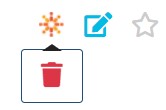
Can I amend another teacher’s Share activity?
Yes. Find the activity you like in the Share menu. Click the ‘Copy and Edit Activity’ button, on the right. This will make a copy of the activity and open it in Activity Builder where you can edit, rename, save and publish the activity as normal.

What is all this about prizes?
Our editorial team endeavour to look over every activity published to Share so we can highlight noteworthy activities to other teachers. On a regular basis, great Share activities will be promoted on the SAM Learning message board (seen as soon as you log in) and the teachers who wrote them will receive Amazon vouchers as a prize.
What should I do if I find something inappropriate in a Share activity?
The community of teachers using SAM Learning are extraordinarily responsible and trustworthy; however, there is always the possibility that something inappropriate may be published in a Share activity. Our editorial team endeavour to check every published activity but, as there is no delay between publishing and an activity being available in Share, it is possible that you may get to a new activity first. If you believe that an activity contains something inappropriate please email support@samlearning.com identifying the activity title and we will investigate and if appropriate remove that activity from the system.
Comments
0 comments
Article is closed for comments.