The Radio Buttons question
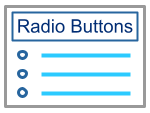
This screen type allows you to ask your learners a multiple-choice text-based question with a single correct answer. The learner selects the answer from a list of options and, if correct, is awarded the marks associated with this screen. These screens are marked automatically.
- To add the question, simply click within the Question section at the top of the screen and type.
- To add a possible answer, click the + button where it says Add Choice.
- To delete a possible answer, click the x button next to it.
- To add the detail of your possible answer, click where it says ‘Click to enter choice text’ and type.
- To select the correct answer from your list of possible answers, click the radio button to the left of the answer. A black dot will appear inside the button.
- To adjust the marks associated with the screen, click the arrow buttons on the bottom half of the main screen.
- If you tick the ‘Randomize answers’ box, the choices you have given for this question will appear in a different order each time a learner does the activity. This can act as an anti-cheating measure and encourage learners to learn the answer not just the position of the answer.
Comments
0 comments
Article is closed for comments.