The Check Boxes question
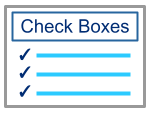
This screen type allows you to ask your learners a multiple-choice text-based question with a number of possible correct answers. The learner selects the answers from a list and, if correct, is awarded the marks associated with this screen. These screens are marked automatically.
- To add the question, simply click within the Question section at the top of the screen and type.
- To add a possible answer, click the + button where it says Add Choice.
- To delete a possible answer, click the x button next to it.
- To add the detail of your possible answer, click where it says ‘Click to enter choice text’ and type.
- To select the correct answers from your list of possible answers, click the check boxes to the left of each correct answer. A tick will appear inside the box.
- To adjust the marks associated with the screen, click the arrow buttons on the bottom half of the main screen.
- If you tick the ‘Randomize answers’ box, the choices you have given for this question will appear in a random order each time a learner does the activity. This can act as an anti-cheating measure and encourage learners to learn the answer not just the position of the answer.
- If you tick the ‘Marks are for each correctly answered choice’ box, this will adjust the way the screen is marked so that the learner is awarded marks for each choice rather than the screen as a whole.
Comments
0 comments
Article is closed for comments.