(This article is aimed at Schools using Google, Teams or Satchel - for other systems, read this.)
When you have set a task for your learners, you are taken to this confirmation page:
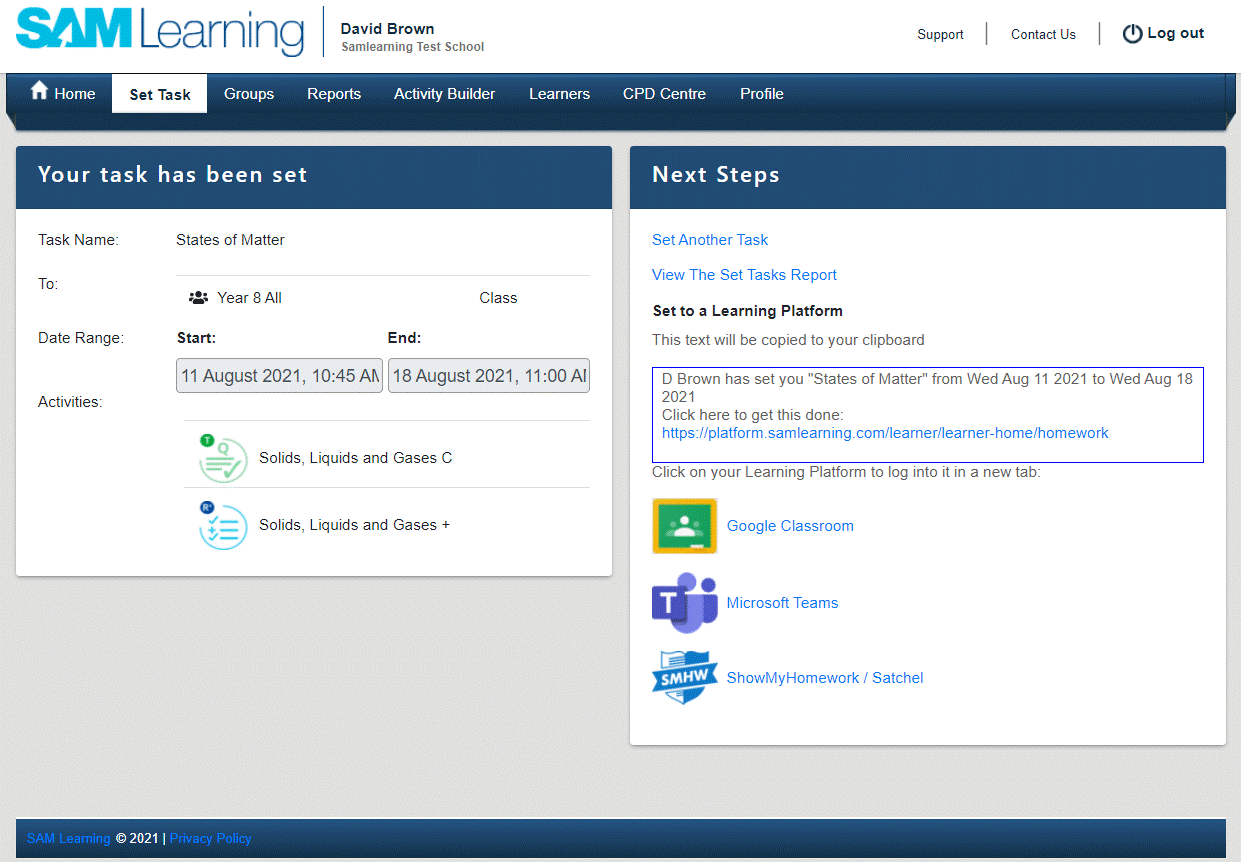
- Text with the Task's details, along with a link to your Learner's 'To-do' list is placed on your clipboard.
- If you use Google Classrooms, Microsoft Teams or ShowMyHomework, click on the link below to log in there.
- Then paste the task information for your class or group.
If you use a different online Homework Package, you can still log in there and paste the text for your learners.
Once you have done that, you can either Set Another Task or View The Set Tasks Report.
Sharing Activity Links without Setting Tasks
If you want to link to a specific activity, without setting it as a task, each activity has its own URL - the link icon found in the top right when viewing an activity:

N.B. This is the same link you can get from out topic lists, found using the link on the home page.
You can copy this link and paste it into your homework setting package - but you won't get a task report back for this. You might want to use it when suggesting a bundle of activities learners could do when revising.

Comments
0 comments
Please sign in to leave a comment.