When learners log in to SAM Learning, their task ‘to do’ counter will show the number of activities that are outstanding on their Home tab. To review, access, or complete activities assigned via set tasks, learner should click on My Set Tasks off the navigation bar.
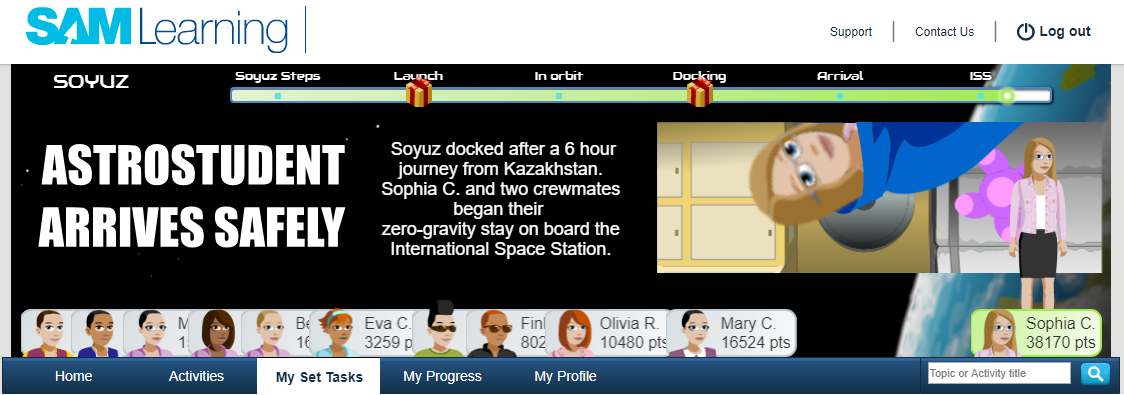
The My Set Tasks section of the learner's account is broken down into 3 'folders'
- To Do - tasks and associated activities currently assigned to the learner that need to be completed before the due date posted.
- Complete - all activities that have been completed at least once by the learner (organized by 'Set Tasks Title'). This include activities that were submitted before the due date posted and activities that were completed after the due date posted.
- Incomplete - all outstanding past-due activities that still have not been completed.
To Do

Learners can:
- Hover over the set task title to reveal the teacher who set the task.

- Hover over the activity to reveal the breadcrumb location

- Hover over the date to reveal the time the activity is due.

To access and complete an activity, learners can click on the Set Tasks Title, activity type icon, or activity name.

By clicking Complete a learner will see all completed activities along with the date due and score earned on the activity.

Scores in black confirm the learner completed the activity on time.

A grey score indicates the learner completed the activity after the due date posted.

By clicking on Incomplete a learner will be able to access overdue activities. The overdue activities are grouped together by Set Task Title.
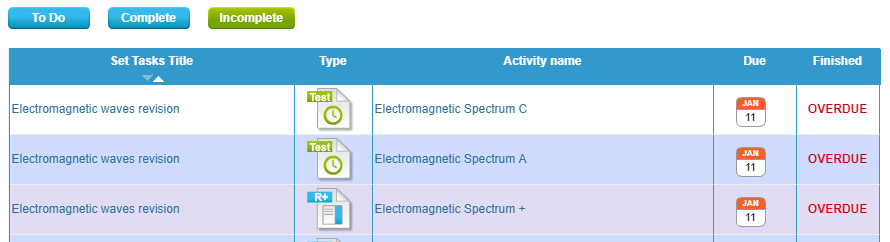
Comments
0 comments
Article is closed for comments.