1. Changing the order of your screens
Once you have set up all your question screens, it is easy to change the order. Simpy use the preview panel on the left-hand side of the screen and drag your screens to their new position.
Top tip: If you have numbered your questions, don't forget to go back and change the number if you move the question to a new position!
2. Deleting screens
Deleting screens from your activity is easy. Just use the 'delete' button on the toolbar. A prompt box will ask you to confirm the deletion so you don't lose any screens by mistake.
3. Duplicating screens
If you are creating several screens that have similar content or layout, there's no need to remake them. Use the 'duplicate' button on the toolbar to create a new version of the screen you are working on. This duplicate can then be edited independently.
4. Text features
You can add text features using the buttons on the toolbar menu. Simply highlight the text you want to change and click the appropriate button. You can add bold, italic, underline or apply superscript or subscript text features.
You can also change the font size using the up and down 'T' buttons on the menu.
Special characters appear in their own mini menu. Click the 𝝿 button on the toolbar to access this menu. A wide range of special characters are available, including accents for languages, maths symbols and basic fractions.
5. Pedagogy Mode
This selector lets you choose how learners will interact with your activity.
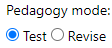
In Test Mode, learners work through the activity and get their answers and scores at the end. Test and Exam activity types always use this mode.
In Revise Mode, learners get feedback on every page... and are encouraged to get the answers right before moving on.
in BOTH modes, there is an opportunity for learners to review their answers after completing the activity.
6. Additional help
There are additional help documents available within Activity Builder. Click the 'Help' button in the top right-hand corner of the screen and use the quick links to navigate to the section you are interested in.
(There are also videos in the CPD Centre.)
Comments
0 comments
Article is closed for comments.