To help you get the most out of your SAM Learning experience and the greatest impact on learning gains, let's first review 2 main goals when completing activities.
Activity Goals:
- Attempt to complete 2 - 3 activities per week, per subject area.
- Achieve 80% or better on each activity
- Work at your own pace
- Read each question carefully
- Take notes while completing an activity
- Retry activities you do not achieve 80% or better on
- Use the notes you took on previous attempts to assist/support you on subsequent attempts.
How To Complete Activities:
Revise, Revise+, Improve and Real World+ Activities
While most of these activities have 8 - 10 screens to complete, each activity varies in length. Each activity screen also varies in the number of questions and question types. To complete these activities, you must get all the questions correct on the screen (even if it takes multiple attempts to get a question correct) before the NEXT button illuminates allowing you to move to the next screen of the activity. You will only be able to work forward through the activity - you cannot go back to a screen once it's been completed.
Once you complete all of the activity screens, your score and total points earned are calculated based only upon the questions you answered correctly on the first attempt (green check-marks). At the end of the activity, your activity score (0 - 100%) and total points earned (base points + bonus points) will be displayed. The activity score you achieve is recorded within your learner account (MY PROGRESS) and reported to your teacher.
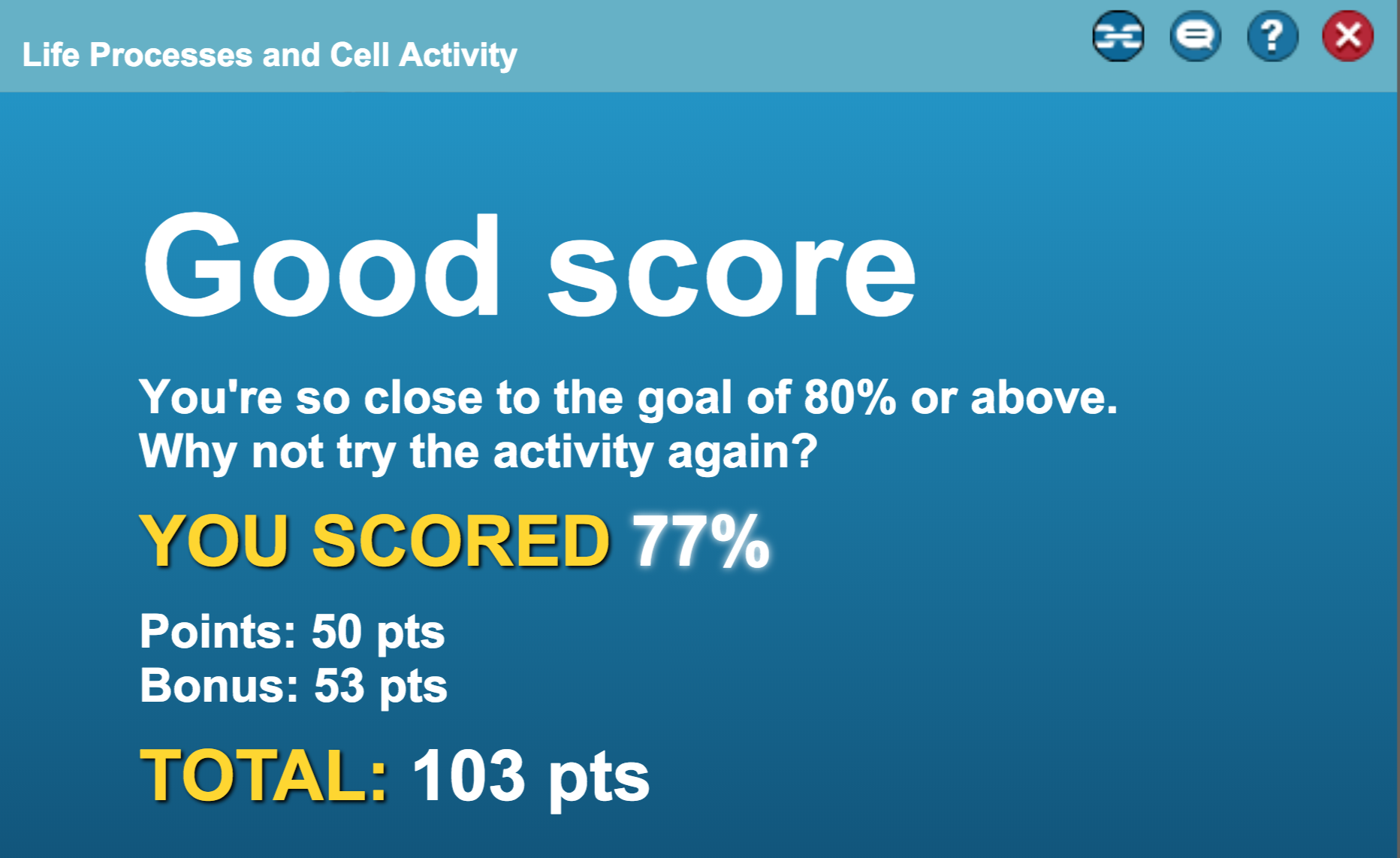
Test Question, Exam Paper, Share+, Share and Activity Builder Activities
These activities are designed slightly different than Revise, Revise+, Improve and Real World+ activities. While each activity varies in length, the number of questions, and question types, one of the biggest differences is that you will be asked to answer questions (describe, explain, summarize) in your own words through open ended responses. To complete these activities, answer all the questions on the screen by typing your answer/response to the best of your ability in the box provided. Once you have typed your answer/response, the NEXT button will illuminate allowing you to move to the next screen of the activity. At any time, you can use the BACK button to return to the previous screen to modify your answer/response.
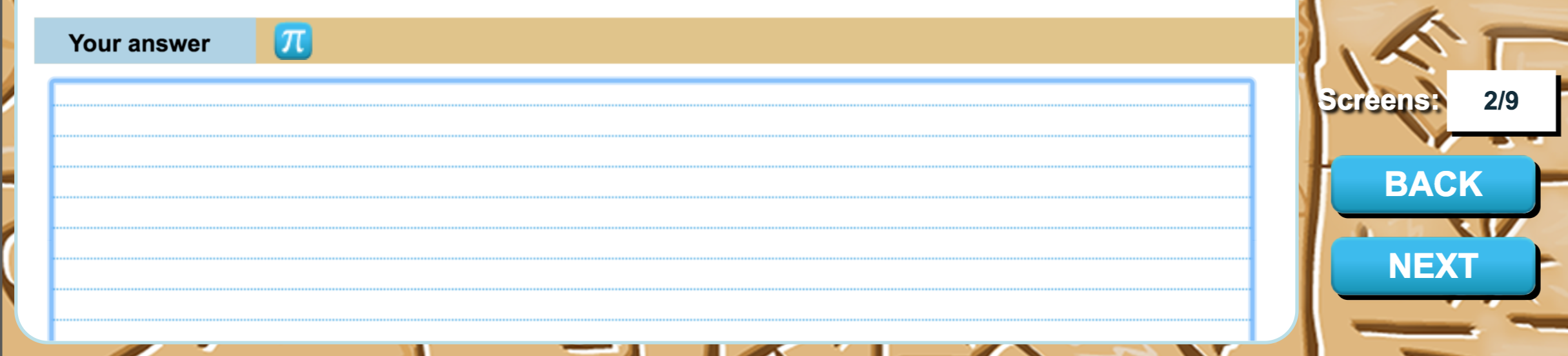
Once you complete all of the activity screens, you will then click on MARKING to review and mark/self-grade your work.
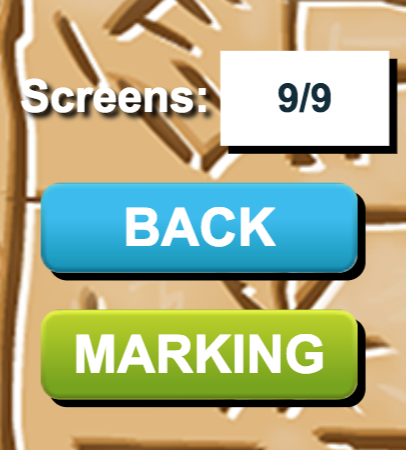
A rubric (mark scheme) will be provided for you to evaluate and self-grade your answer/response. Your score and total points earned are calculated based upon tick marks earned.

At the end of the activity, your activity score (0 - 100%) and total points earned (base points + bonus points) will be displayed. The activity score you achieve is recorded within your learner account (MY PROGRESS) and reported to your teacher. Your teacher will also be able to see your answers/responses for each and every question, as well as the mark/self-grade you awarded yourself, so be careful that you apply the marking scheme the same way your teacher would!
Comments
0 comments
Article is closed for comments.